Begin with SQL Database
Begin with SQL Database
- ·
What is SQL?
- ·
How SQL Works?
- ·
Common SQL Commands
- ·
Installing XAMPP.
1. What is SQL?
SQL
stands for Structured Query Language.
SQL is a free and Open-Source Relational Database Management System (RDBMS). RDBMS
is the basis for SQL, and for all modern database systems such as MS SQL
Server, IBM DB2, Oracle, MySQL, and Microsoft Access. SQL is a language
programmers use to create, modify and extract data from the relational
database, as well as control user access to the database. MySQL works in
different operating system like Windows,
Linux, MacOS etc.
SQL
is not a database system, but it is a query language. SQL (Structured Query
Language) is used to perform operations on the records stored in the database,
such as updating records, inserting records, deleting records, creating and
modifying database tables, views, etc.
2. How SQL Works?
During the time of SQL Query Language execution, the system find outs the best way to handle the request. Then after SQL engine determines how to interpret that particular command which is given by the user.
The architecture
of SQL is shown in the following diagram below:
Fig: Process of SQL
3. Common SQL Commands
- · CREATE
- · UPDATE
- · DELETE
- · SELECT
- · DROP
- · INSERT
We will go through these commands in further posts.
4.
Installing
XAMPP
Now to write these
commands you need to first install the XAMPP Server. XAMPP is a completely
free, easy to install Apache distribution containing MariaDB, PHP, and Perl.
For
the installation of XAMPP:
You need to download
the XAMPP from here: https://www.apachefriends.org/download.html
Download XAMPP according to your operating system. After the download click on the file and accept the application then you will get this window given below.
To write SQL Commands you just need to click on “Shell” button in XAMPP Control Panel Window.
Now you are ready to go with SQL.
Other blog links:
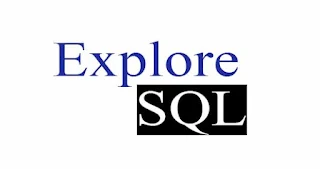



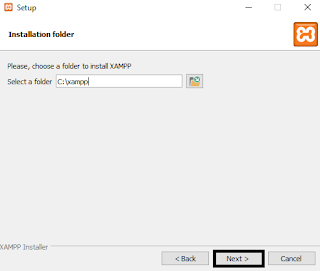



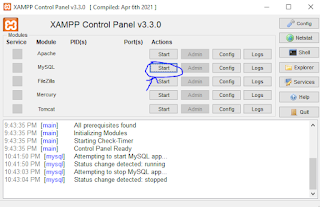


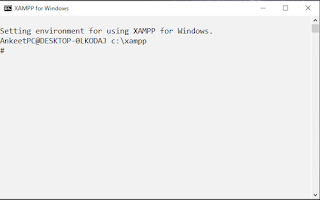



Post a Comment
1 Comments
nice work dons
ReplyDelete